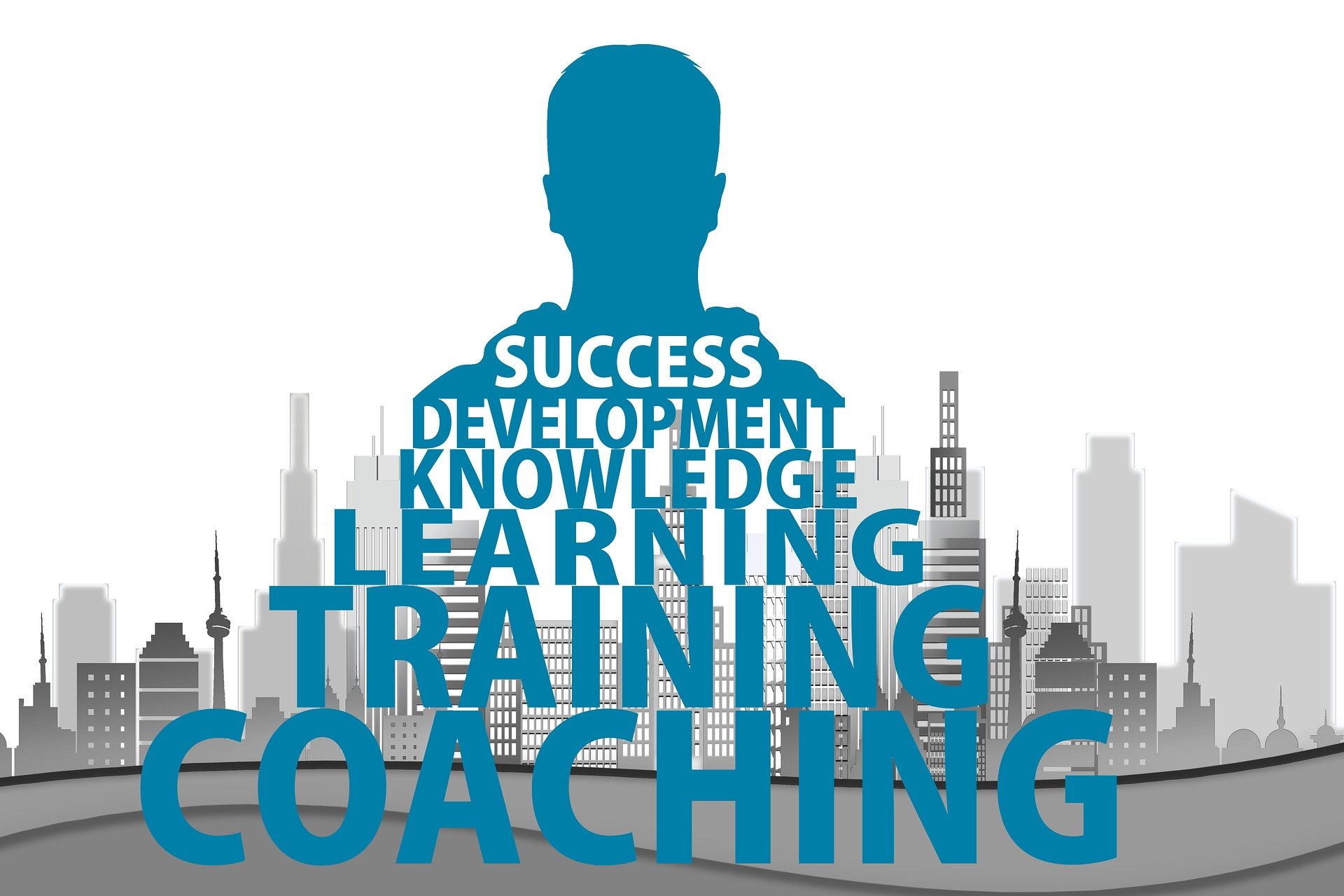Practical maintenance routines to extend device lifespan
Regular, focused maintenance can significantly extend the usable life of laptops, desktops, and related hardware. Simple routines—like dust removal, software updates, battery care, performance tuning, and safe storage—help prevent common failures and maintain consistent performance across displays, processors, GPUs, memory, and peripherals.

Hardware and routine checks
A basic physical inspection once a month helps catch wear before it becomes a failure. Check vents, fans, and heatsinks for dust build-up; compressed air or a small brush can remove debris that impedes airflow and raises temperatures around processors and GPUs. Inspect cables and ports for bent pins or loosened connections. For desktops, confirm case fans spin freely and that cable management doesn’t block airflow. Proper physical maintenance reduces thermal stress and slows component degradation.
Laptops and desktops: tailored care
Laptops need different care than desktops because of mobility and compact design. Clean keyboard and trackpad areas gently and avoid eating over devices. Use a cooling pad for intensive tasks to ease strain on internal cooling. Desktops benefit from periodic interior cleaning every three to six months and reseating expansion cards and memory if you notice intermittent issues. For both, maintain good ventilation and keep devices on stable surfaces to avoid accidental falls or pressure on displays.
Storage and memory maintenance
Monitor storage health proactively: enable SMART monitoring for HDDs and SSDs to spot early signs of failure. Keep at least 10–20% of an SSD free to preserve write performance and longevity. Regularly run disk cleanup and defragmentation only on HDDs; avoid defragmenting SSDs. For memory, use software diagnostics if you experience crashes or freezes; faulty RAM can cause data corruption. When upgrading memory, match speed and timings where possible and install modules in recommended slots to benefit from dual- or quad-channel configurations.
Battery, displays, and peripherals
Battery longevity improves with moderate charging habits: avoid constant 100% charge or deep discharges when possible, and store devices around 40–60% charge if they will be unused for months. Calibrate batteries occasionally per manufacturer guidance. Clean displays with a microfiber cloth and manufacturer-approved cleaner to avoid coatings damage. For peripherals such as mice, keyboards, and external drives, keep firmware updated and store accessories in protective cases to prevent physical wear.
Security and connectivity practices
Security maintenance ties directly into device lifespan: malware or firmware attacks can brick systems or corrode performance. Keep operating systems, drivers, BIOS/UEFI, and GPU firmware current with vendor updates while confirming update authenticity. Use reputable security software and enable full-disk encryption where appropriate to protect data integrity. For connectivity, check router firmware, disable unused services, and use strong, unique passwords to reduce exposure to network-borne threats that can exploit hardware or storage.
Upgrades, processors, GPU, and performance optimization
Planned upgrades can extend useful life more than repeated repairs. Consider targeted upgrades such as adding RAM, swapping an HDD for an SSD, or upgrading the GPU in desktops where feasible. Replacing thermal paste on older CPUs and GPUs can significantly reduce operating temperatures and improve performance consistency. Monitor performance metrics and use lightweight maintenance tools to trim unnecessary startup programs. When choosing upgrades, balance cost, compatibility, and expected lifespan of the platform to avoid investing in components that outpace the rest of the system.
Maintenance schedules and practical tips
Set a simple schedule: weekly checks for backups and basic software updates; monthly physical cleaning of vents and external ports; quarterly deeper inspections (interior dusting, cable checks, battery health); and annual tasks like thermal paste replacement, firmware audits, and storage health scans. Keep a log of maintenance actions and any recurring issues—this helps identify patterns such as a fan failing after a certain runtime or a peripheral that consistently drops connection.
Performance monitoring and preventive actions
Use monitoring tools to track temperatures, fan speeds, and storage health so you can act before failure. Replace parts that show consistent degradation rather than waiting for full failure, especially cooling components and batteries. For devices used in demanding workflows, consider conservative performance tuning (e.g., undervolting or fan curve adjustments) to reduce long-term stress. Maintain reliable backups and test restores periodically to ensure you can recover from unexpected hardware faults without data loss.
In summary, extending device lifespan relies on a mix of regular physical cleaning, sensible charging and storage habits, timely software and firmware updates, targeted upgrades, and proactive monitoring. These practical routines reduce thermal and electrical stress, protect data integrity, and keep laptops, desktops, and peripherals performing reliably across displays, processors, GPUs, memory, and storage.