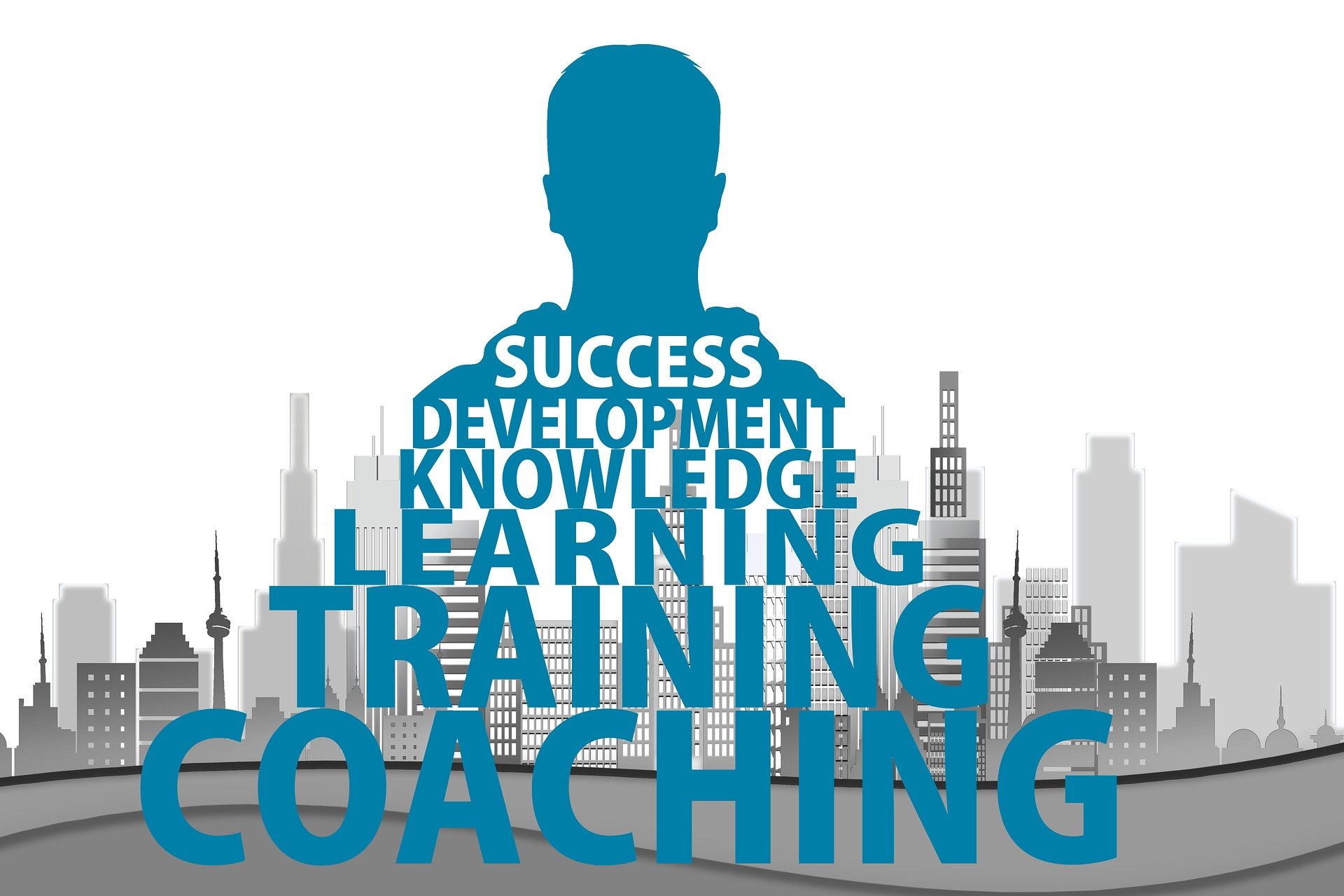Thermal management tips to prevent overheating
Overheating can shorten device lifespan and degrade performance across desktops, laptops, and small electronics. This article outlines practical thermal management tips—covering hardware choices, firmware and software settings, regular maintenance, and sustainable disposal practices—to keep temperatures in check and protect components for everyday and professional use.

Keeping electronics within safe temperature ranges preserves performance and longevity. Modern systems rely on a mix of hardware, firmware, and software controls to manage heat, but user practices make a big difference. This article covers practical thermal management tips you can apply to desktops, laptops, and peripherals, explains basic diagnostics and troubleshooting steps, and touches on sustainable options like recycling and battery care to reduce risk over the device lifecycle.
How does hardware influence heat
Hardware choices determine how much heat a system generates and how easily it can remove that heat. CPUs and GPUs produce most of the thermal load; choosing components with lower thermal design power (TDP) helps reduce baseline temperature. Case airflow, heatsink quality, and fan curves are equally important. Ensure compatibility between cooler size and your case, confirm thermal paste is correctly applied on CPUs, and select SSDs or drives with adequate airflow. Peripherals such as docking stations or external GPUs may add heat to confined spaces, so plan placement to avoid stacked devices that trap warm air.
What cooling strategies help
Active and passive cooling strategies can be combined for best results. Active cooling includes case fans, CPU coolers, and liquid cooling loops; passive measures include larger heatsinks, ventilated chassis, and thermal pads. For laptops, use elevated stands that improve bottom airflow and avoid soft surfaces that block vents. Fan profiles can be adjusted in firmware or vendor software to prioritize quieter operation or lower temperatures. Keep intake filters clean and use directed airflow patterns—front-to-back or bottom-to-top—to move heat efficiently across components.
How should maintenance be performed
Regular maintenance is a high-impact way to prevent overheating. Clean dust from fans, filters, heatsinks, and vents every few months or more often in dusty environments. Replace thermal paste every couple of years on high-use systems to maintain optimal conductivity between CPU and cooler. Update firmware and drivers to benefit from manufacturer thermal management improvements, but verify compatibility before applying updates. Check for failing fans or noisy bearings and replace failing units to restore proper airflow. Maintain a backup of important data before any major hardware work.
When to consider upgrades
Upgrades can reduce thermal strain if you select components with better efficiency or cooling. Upgrading to an SSD with lower power draw can cut heat compared with older spinning drives. Consider more efficient CPUs or GPUs with similar performance at lower TDP, and upgrade case fans to higher airflow or better static pressure models. For laptops, upgrading RAM or storage can reduce CPU load in some tasks, but internal cooling upgrades are often limited—external cooling pads or service-level thermal improvements may be more feasible. Always check compatibility and warranty implications before opening devices.
How to use diagnostics for thermal issues
Diagnostics help identify hotspots and root causes for overheating. Use built-in firmware sensors and software tools to monitor temperatures, fan speeds, and clock behavior under load. Stress-testing utilities reveal sustained thermal behavior, while benchmarking pinpoints throttling events. If sensors show thermal throttling, track temperatures across components and correlate with fan response—firmware-managed fan curves may need adjustment. For troubleshooting, isolate variables: run with minimal peripherals, boot into a clean environment, or try an alternate power adapter to rule out external causes. Keep logs when working with technicians to speed repair.
How to manage battery, peripherals, and sustainability
Batteries are sensitive to heat; keep devices out of direct sunlight and charge them on hard, cool surfaces. High temperatures accelerate battery wear and can trigger protective shutdowns. Peripherals such as external drives, docks, and displays add thermal load—provide them space and airflow and avoid stacking devices. For end-of-life devices, follow recycling guidelines to prevent hazardous materials release; many vendors and local programs accept electronics recycling and battery disposal. Sustainable practices like component reuse, responsible recycling, and energy-efficient upgrades reduce environmental impact while helping thermal management indirectly by lowering aggregate waste heat.
Conclusion Effective thermal management combines informed hardware choices, regular maintenance, firmware and software tuning, and thoughtful upgrades. Monitoring and diagnostics help detect issues early, while simple habits—cleaning dust, improving airflow, avoiding heat exposure, and treating batteries carefully—prevent common overheating scenarios. Integrating sustainability and recycling into device lifecycle decisions further reduces long-term risk and promotes better overall performance without making speculative claims about specific products or providers.